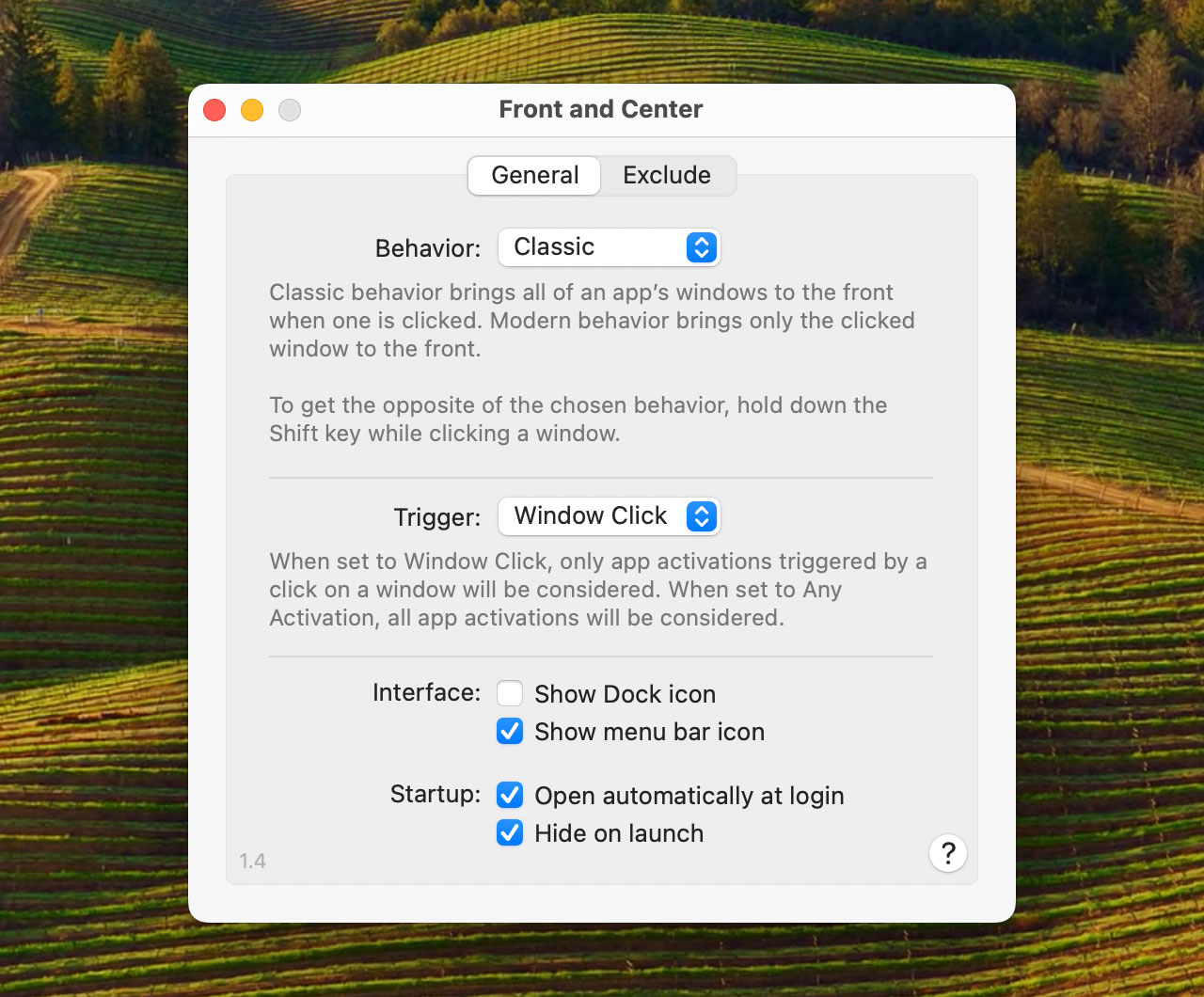Hypercritical
Front and Center
Front and Center lets you control the window-layering policy on your Mac. In “Classic” mode, clicking on a window brings all the windows in that app to the front, just like it did in classic Mac OS. In “Modern” mode, only the clicked window comes to the front. In either mode, Shift-click on a window to get the opposite of the selected behavior. Front and Center is available for $4.99 on the Mac App Store. To learn more, please read the FAQ.
Releases
- 1.4.1 - November 13, 2023
-
- Fixed a bug that could cause excluded apps to not be excluded.
- 1.4 - November 1, 2023
-
- Added drag-and-drop support to the Exclude list.
- Updated to comply with strict concurrency checks.
- Increased the minimum supported version of macOS to 11.0.
- 1.3.2 - September 12, 2023
-
- Improved communication with SwitchGlass.
- 1.3.1 - June 15, 2023
-
- Improved the handling of the launch-on-login setting.
- 1.3 - October 24, 2022
-
- Updated to support macOS 13 Ventura.
- 1.2.7 - December 15, 2021
-
- Fixed a bug that could cause incorrect behavior when launching the app.
- 1.2.6 - November 11, 2020
-
- Minor layout changes.
- Improved hardware support.
- 1.2.5 - June 4, 2020
-
- Fixed a bug that could cause a crash on launch.
- 1.2.4 - March 2, 2020
-
- Ignore activation events for apps that don’t have a user-visible interface.
- 1.2.3 - February 12, 2020
-
- The menu bar icon no longer dims in Modern mode.
- Added missing accessibility labels.
- Added a help button and version number to the preferences window.
- Added the ability to coordinate window layering actions with SwitchGlass.
- 1.2.2 - January 21, 2020
-
- Improved the appearance of the menu bar icon in Dark Mode.
- The “Help” menu item now uses the default web browser to open the help page.
- Reduced the disturbance in the Dock when the Dock icon is hidden on launch.
- Fixed a bug where some application names appeared blank in the exclude list.
- Minor interface layout changes.
- 1.2.1 - January 19, 2020
-
- Added a “Help” item to the menu bar icon’s menu.
- Fixed a bug where some application names appeared as “???” in the exclude list.
- Fixed several minor layout issues in the preferences window.
- 1.2 - January 17, 2020
-
- Added a trigger preference: activate only on window clicks or on every app activation.
- Added an app exclusion list; shift-click windows from excluded apps to override.
- Added a setting to always hide the preferences window on launch.
- Improved the reliability of click detection.
- 1.1.1 - January 14, 2020
-
- Improved the efficiency of click tracking.
- 1.1 - January 13, 2020
-
- Improved click detection and app activation consistency.
- 1.0.4 - January 12, 2020
-
- Fixed a bug that could cause automatic launch on login to fail on older versions of macOS.
- 1.0.3 - January 10, 2020
-
- Added a preference to automatically launch the app at login.
- Fixed a bug that could cause all windows in another app to come to the front when hiding an app.
- 1.0.2 - January 9, 2020
-
- Added support for the dark menu bar and Dock in versions of macOS that do not support system-wide dark mode.
- 1.0.1 - January 8, 2020
-
- The Dock icon and menu bar icon are now enabled by default on first launch.
- 1.0 - January 7, 2020
-
- Initial release.
Frequently Asked Questions
Q: What does it do?
A: Front and Center lets you control the window layering policy on your Mac. In “Classic” mode, clicking on a window brings all the windows in that app to the front, just like it did in classic Mac OS. In “Modern” mode, only the clicked window comes to the front. In either mode, Shift-click on a window to get the opposite of the chosen behavior.
Still confused? OK, let’s consider an example scenario. Imagine that you have three apps open on your Mac: Safari, Mail, and Finder. Each app has three windows open, and all the windows are currently visible on the screen, overlapping each other. The currently active application is Safari (i.e., if you look up at the menu bar, the word next to the Apple logo in the upper-left corner of the screen is “Safari”).
Now imagine that you click on one of the three Mail windows that is open. The first thing to understand is that Front and Center is only involved because you are activating a different application. The front application was Safari. By clicking on a Mail window, you are about to change the active application to Mail (i.e., the word next to the Apple logo in the upper-left corner of the screen is about to change to “Mail”).
What happens next depends on the “Behavior” setting in Front and Center’s preferences. If it is set to “Classic”, then the Mail window you clicked comes to the front (i.e., displays on top of all other windows), and all the other open Mail windows also come to the front, albeit behind the Mail window that you clicked.
If Front and Center’s behavior is set to “Modern”, then just the Mail window that you clicked comes to the front, and all the other windows stay where they were. This is the default behavior in macOS when activating a different application by clicking on its window. “Modern” mode exists in Front and Center because of this next feature: Shift-click.
Repeat the scenario described above, but instead of just clicking on a Mail window, hold down the Shift key while clicking on a Mail window. Now the behaviors will reverse. If Front and Center is in “Classic” mode, then you will see the “Modern” behavior when Shift-clicking (i.e., only the window you clicked will come to the front). If Front and Center is in “Modern” mode, then you will see the “Classic” behavior when Shift-clicking (i.e., all the windows from Mail will come to the front).
Q: Will Front and Center tile or stack my windows?
A: No. Front and Center does not move, resize, or rearrange your windows. It only affects the layering order of windows, and only in specific circumstances. Please read “What does it do?” above for more information.
Q: Does Front and Center do anything when I click on a window in the currently active application?
A: No. Front and Center is only involved when activating an application that is not currently active.
Q: What does the “Trigger” preference do?
A: The “Trigger” preference controls which events Front and Center responds to and takes action upon.
(Please note: as mentioned elsewhere in this FAQ, Front and Center only acts when a new application becomes active. Events that do not change the currently active application do not result in any action by Front and Center.)
The default Trigger setting, “Window Clicks”, means that Front and Center will only consider app activations caused by an explicit click on a window belonging to a different application. All other kinds of app activations are ignored.
The “Any Activation” setting means that Front and Center will consider any app activation, regardless of what caused it. For example, using Mission Control to select a window from a different application will trigger Front and Center in this mode.
Q: What actions can Front and Center take in response to an app activation event?
A: As a sandboxed Mac app, Front and Center has a very limited ability to manipulate other applications on the system. There are currently only two possible things (depending on preferences, etc.) it will do in response to an app activation event:
- Bring all windows belonging to the newly active application to the front
…or…
- Do nothing and allow macOS to do whatever it would normally do in this situation
Other actions, like manipulating the layering or positions of windows in the newly active app, are not currently possible.
Q: What does it mean when an app is excluded from Front and Center?
A: Front and Center will ignore app activation events that result in an excluded app becoming active. The exception is when an excluded app is activated by a shift-click on one of its windows. In that case, all windows in the app will come to the front, regardless of any other preference setting in Front and Center.
To exclude an app, use the “Exclude” tab in the Front and Center preferences window.
Q: How can I control whether or not Front and Center will launch on login?
A: Choose “Settings…” (or “Preferences…” in versions of macOS earlier than Ventura) from the Front and Center menu bar icon, and then toggle the “Open automatically at login” checkbox to choose whether or not Front and Center should run immediately each time you log in.
Q: Why is Front and Center listed under the “Allow in the Background” section of the “Login Items” screen in System Settings in macOS 13 Ventura?
A: Apple added a new API in macOS 13 Ventura that enables apps to configure themselves to launch when a user logs in. For versions of macOS earlier than Ventura, an older API must be used. Front and Center runs on macOS 10.15 Catalina and later, so it must use the old launch-on-login API when running on pre-Ventura systems. Front and Center uses the newer API when running on Ventura or later.
Unfortunately, it appears that if an app has ever used the pre-Ventura launch-on-login functionality, System Settings in Ventura will show that app in the “Allow in the Background” section of the “Login Items” screen. This will be the case if Front and Center was installed and configured to launch on login before upgrading to macOS 13 Ventura.
Despite appearing in this list, Front and Center does not perform tasks when the application isn’t open. Other apps that appear in the “Allow in the Background” list may do so, however. There is no way to tell at a glance which apps in this list do or don’t run in the background. This is an unfortunate situation.
This bug has been filed with Apple as FB11714482.
To remove Front and Center from the “Allow in the Background” section of the “Login Items” screen in System Settings, quit Front and Center, if it is running: click the Front and Center menu bar icon and choose “Quit”. Then uninstall Front and Center: open the “Applications” folder, drag the Front and Center application icon to the trash, and empty the trash. Finally, re-install Front and Center by re-downloading it from the Mac App Store. After doing this, Front and Center should no longer appear in the “Allow in the Background” list, even when it is configured to launch on login. (It may reappear in that list some time later, however. I have no idea why or how. Sigh.)
Q: It doesn’t work! Why doesn’t it work?
A: First, please check the “Behavior” and “Trigger” settings in Front and Center’s preferences, and make sure you understand how the application is supposed to work by reading the rest of this FAQ.
If it still isn’t working as expected, you may be experiencing a bug in macOS. Apple provides APIs that third-party apps can call to bring windows to the front. Sometimes, when a call is made to one of these APIs, nothing happens. Or sometimes one window comes to the front, even though the API call asked for all the windows to come to the front. These bugs have existed in macOS for many years, and I’ve not yet found a workaround for them in Front and Center.
The usual solution is to quit the misbehaving app and relaunch it, but sometimes logging out and back in, or even restarting your Mac, is required. For some applications, even these solutions don’t work. (Microsoft Outlook, in particular, seems completely immune to all window layering API calls available to third-party apps.)
This bug has been filed with Apple as FB7603765.
Q: Why does the Front and Center Settings window appear when I log in?
A: Launching Front and Center when it’s already running will open the Settings window. If the Settings window opens on login, that’s usually a sign that Front and Center is being launched more than once on login.
Apple’s new (as of macOS 13.0) system for launching apps on login can sometimes get confused and cause this issue. To fix it, open the System Settings app, then go to “General” and then “Login Items” to check if Front and Center is listed more than once in the top list. Even if it’s not, try removing Front and Center from that list entirely. Then open the Front and Center Settings window (found under the Front and Center menu bar icon) and uncheck and re-check the “Open automatically at login” setting found there.
Q: Why does this app exist? Can’t I accomplish the same thing in other ways?
For some background on the creation of Front and Center, please read this post.
And, yes, there are other ways to bring all the windows belonging to an application to the front. You can click on a Dock icon or use Command-Tab to switch to the application or choose “Bring All to Front” from the application’s “Window” menu. Front and Center adds one more way.
Q: Are there any secret features or easter eggs?
Here’s one: hold down the Option key while clicking on the menu bar icon to toggle Front and Center between Classic and Modern mode.
Q: Is there a privacy policy?
Yes.